If you want to access LG TV service mode, you would usually need LG service remote. But if you don't have one there is a simpler solution. There is a great tool called ColorControl that can amongst other things control your LG TV.
From the description:
If you own a recent LG TV (2018 or newer, older might work), you can control your TV through the app (no NVIDIA or AMD graphics card needed). At startup of the application it will automatically detect your tv's (see below) if they are on the same network as your pc. If a tv is powered on, it will show a popup by which you can allow ColorControl to send commands to you tv. This will only happen the first time or whenever there's a change in the required permissions. A new version of ColorControl might need this. It is also possible to add a tv manually by using the "Add" button. A name and ip address are required, the MAC address is only necessary for Wake-On-Lan. You can configure as well when to automatically power your tv on or off:
Download ColorControl software: ColorControl
Download .NET 8.0 Desktop Runtime (if you don't already have it installed): NET 8.0 Desktop Runtime
Make sure your PC and TV is on the same network and same subnet.
Make sure that "Turn on via Wi-Fi" is enabled on TV. (Settings->General->Devices->External Devices->TV On With Mobile)
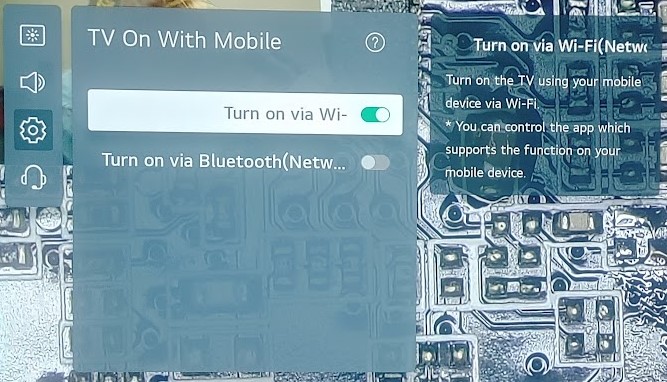
Start ColorControl and adjust settings for "LG Controller"
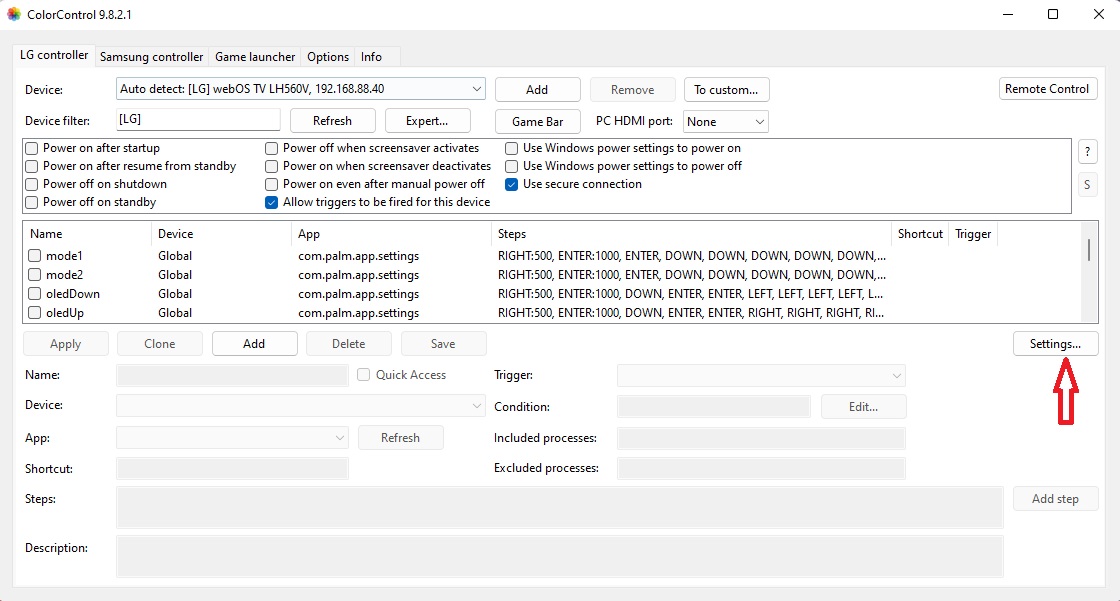
Enable advanced actions for LG Controller under Expert-button.
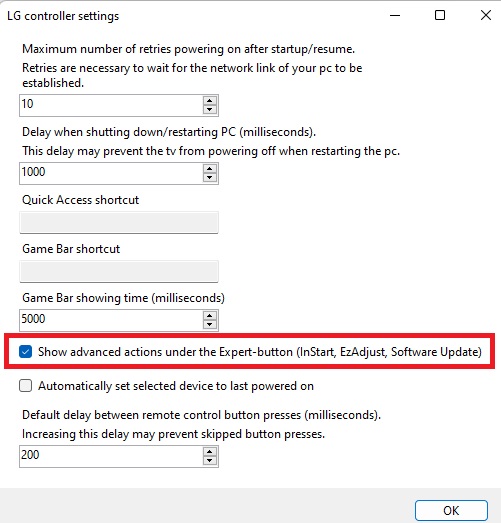
If everything went well, you should see your TV autodetected under "Device" dropdown (if not you can add your device manually). Choose your device, click on Expert button->In Start and you should see service menu magically pop on your screen.
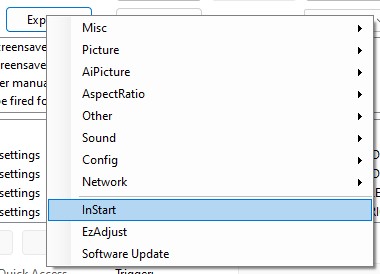
Please use service menu with caution as you can easily brick your TV. Enjoy.